Connecting artworks to publication scans
Linking artworks to publication scans creates connections between your data and helps you find references quickly. Follow this tutorial to learn how to connect artworks to publication scans.
Connecting artworks to publication scans serves multiple purposes. It enhances research and documentation by offering direct access to scans, enabling a deeper understanding of an artwork's historical context and critical analysis. It also simplifies your work by providing immediate access to scans and related materials. Additionally, this connection streamlines the authentication process, aiding in the verification of artwork authenticity and provenance.
1. Open the publication preview
On the publication detail page, click View publication to open the preview.
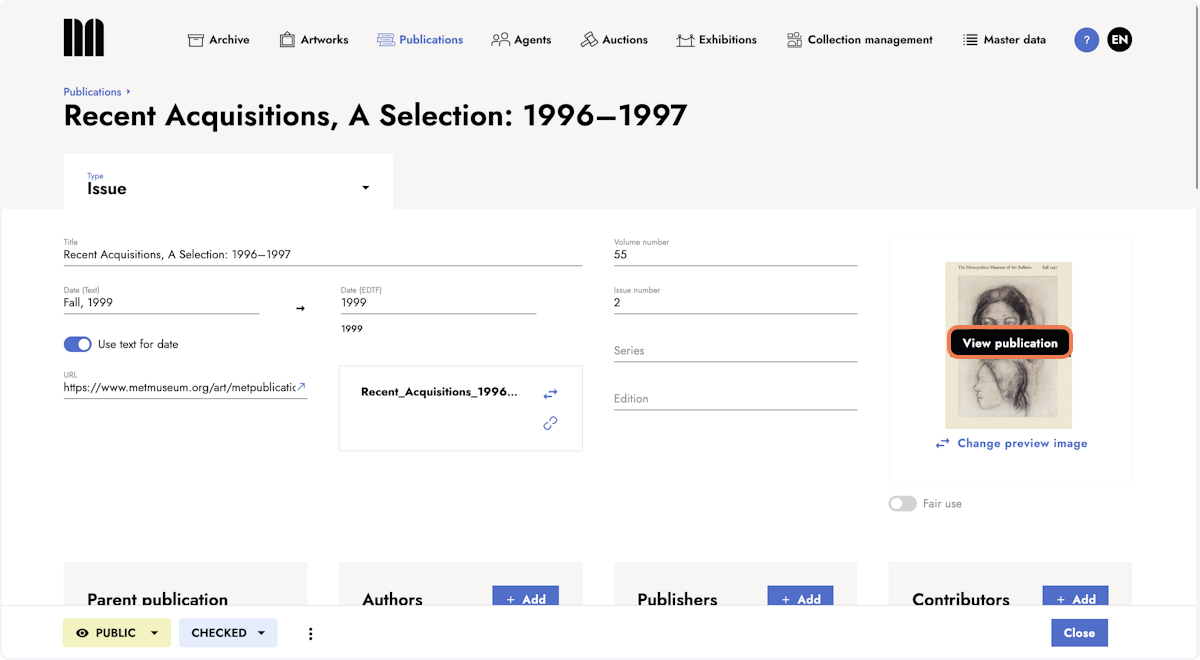
2. Click the reference icon at the bottom of the left side menu
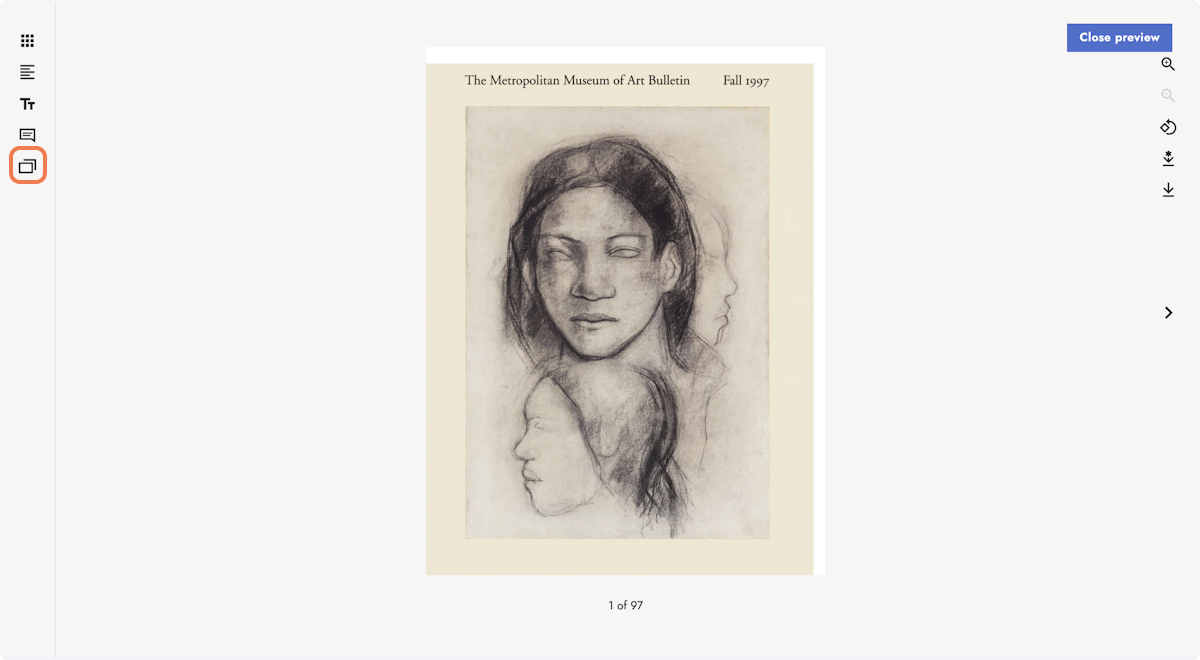
3. Add a reference
Click + Add to add a new reference. Alternatively, if the artwork is already linked to the publication, click Add reproduction or Add text reference to add another reference.
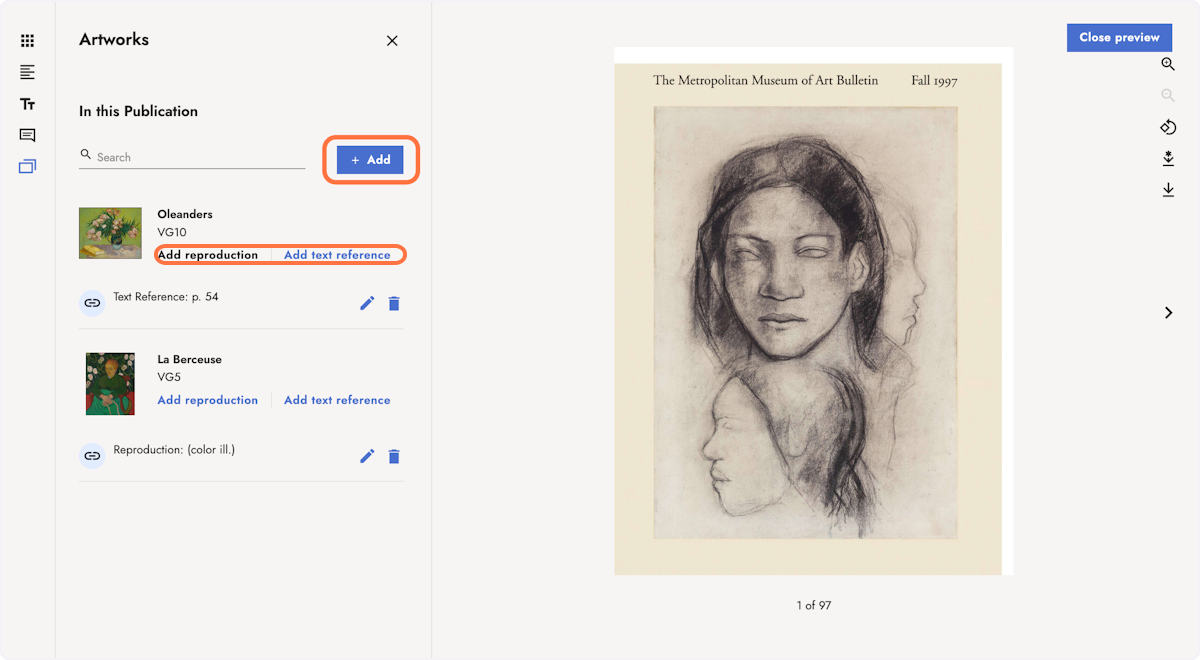
4. Add information and create the linkage
Add information about the reference, such as its appearance, page number, and any additional available details. Confirm with Save.
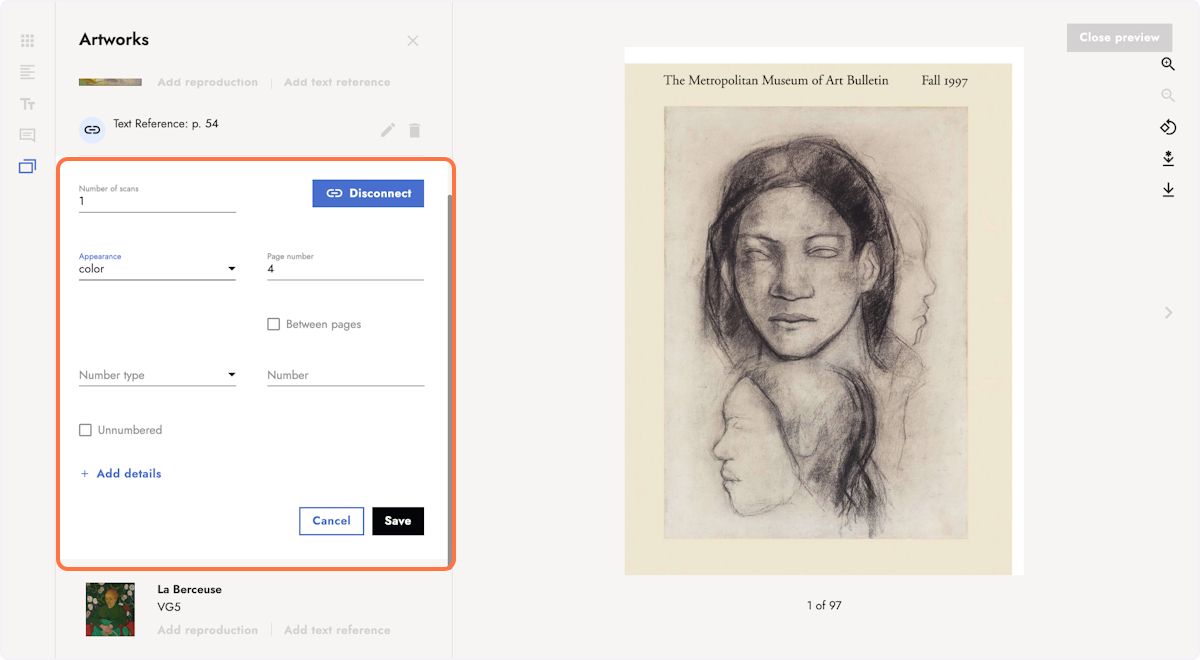
5. See the reference
The added reference is available on the left side. Click the link icon to jump to the page where the artwork is linked.
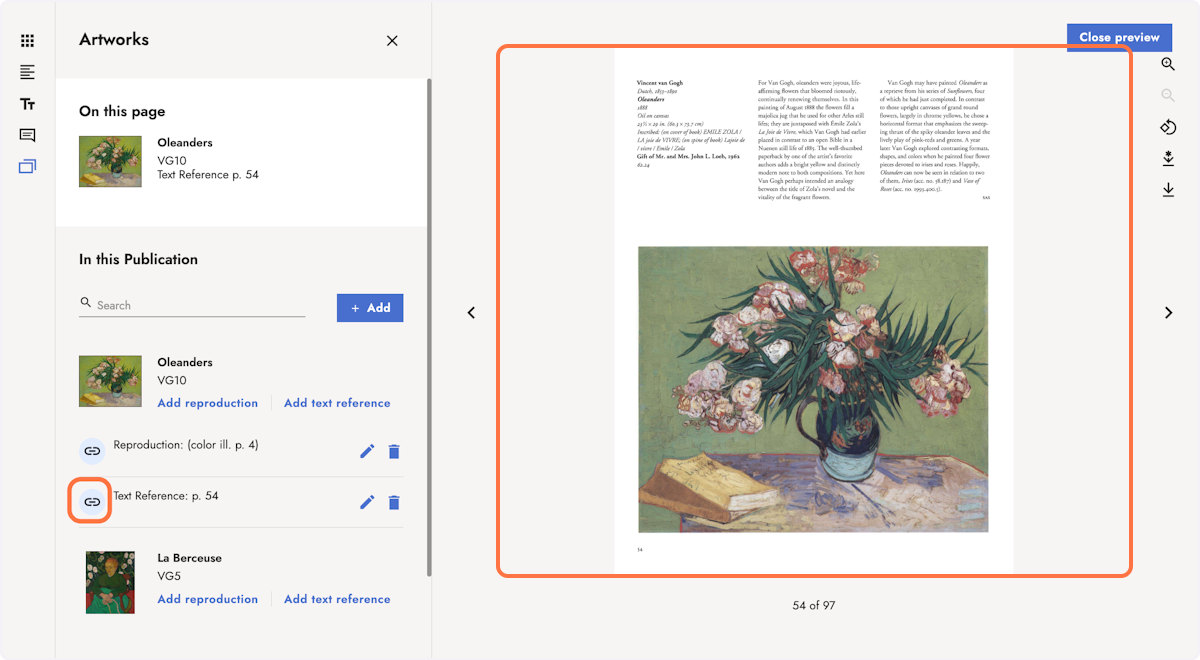
6. See the connection on the artwork detail page
The connection created on the publication scan is also available on the artwork detail page. Scroll down to the section where the publication is referenced. Click the edit icon next to the reference to see the linkage to the scan.
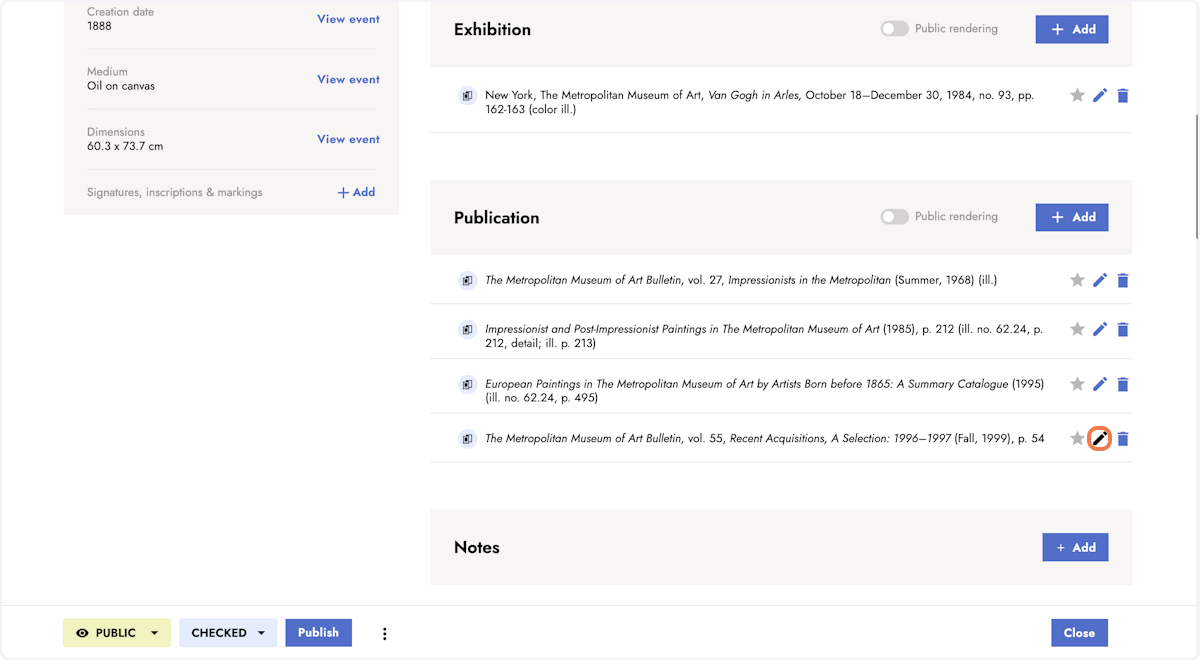
7. See the active link icon
A blue link icon indicates the existing connection to the publication scan.
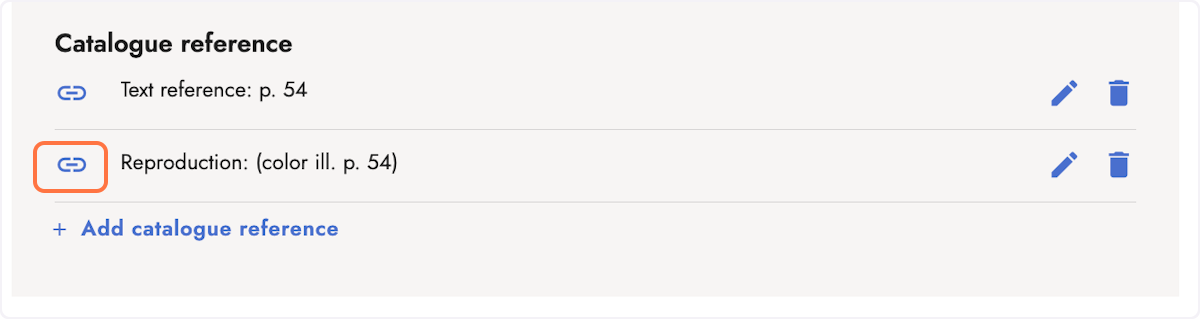
Keep reading:
Last updated: October 16, 2023
