How to select media from related archival resources
You can connect archival resources in the archive. You can also select specific media from a resource to specify the connection. In this tutorial, learn how to add a related archival resource and select media from that resource.
1. Add a related archival resource
Open the detail page of the archival resource you want to add a related archival resource to. In the section Related Archival Resources, click +Add.
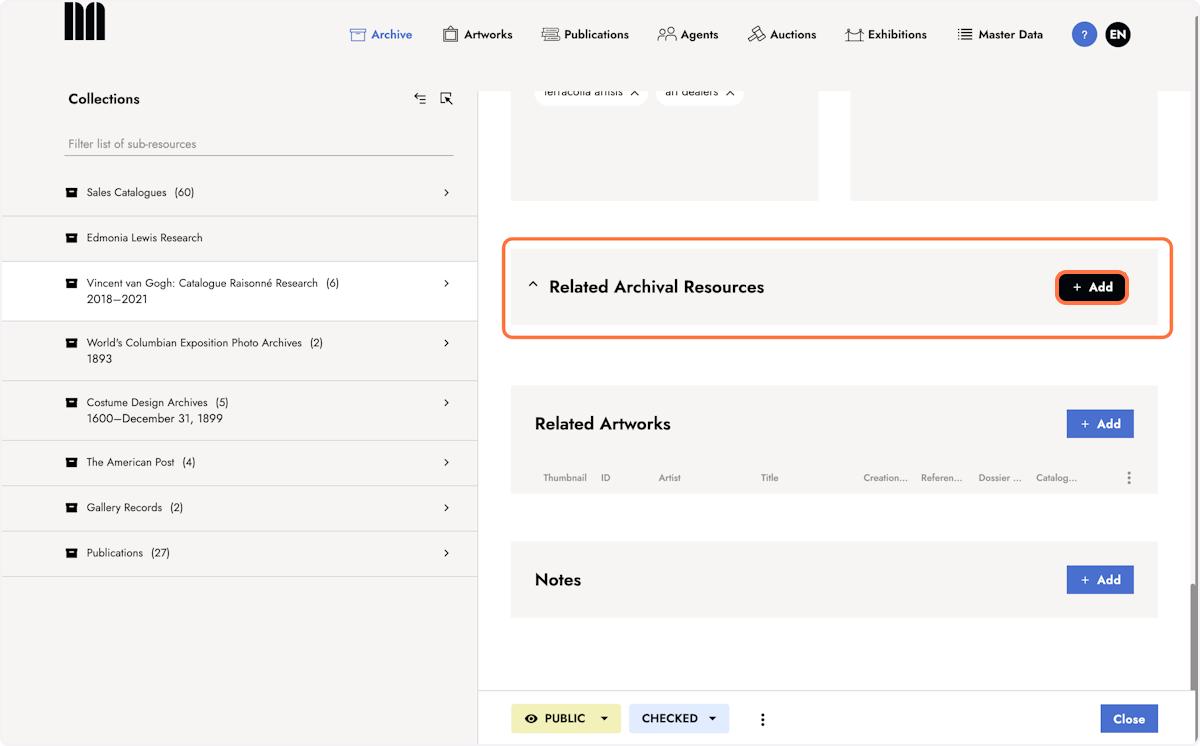
2. Select a resource
A dialog opens. Select the resource you want to connect from the list view and confirm with Select.
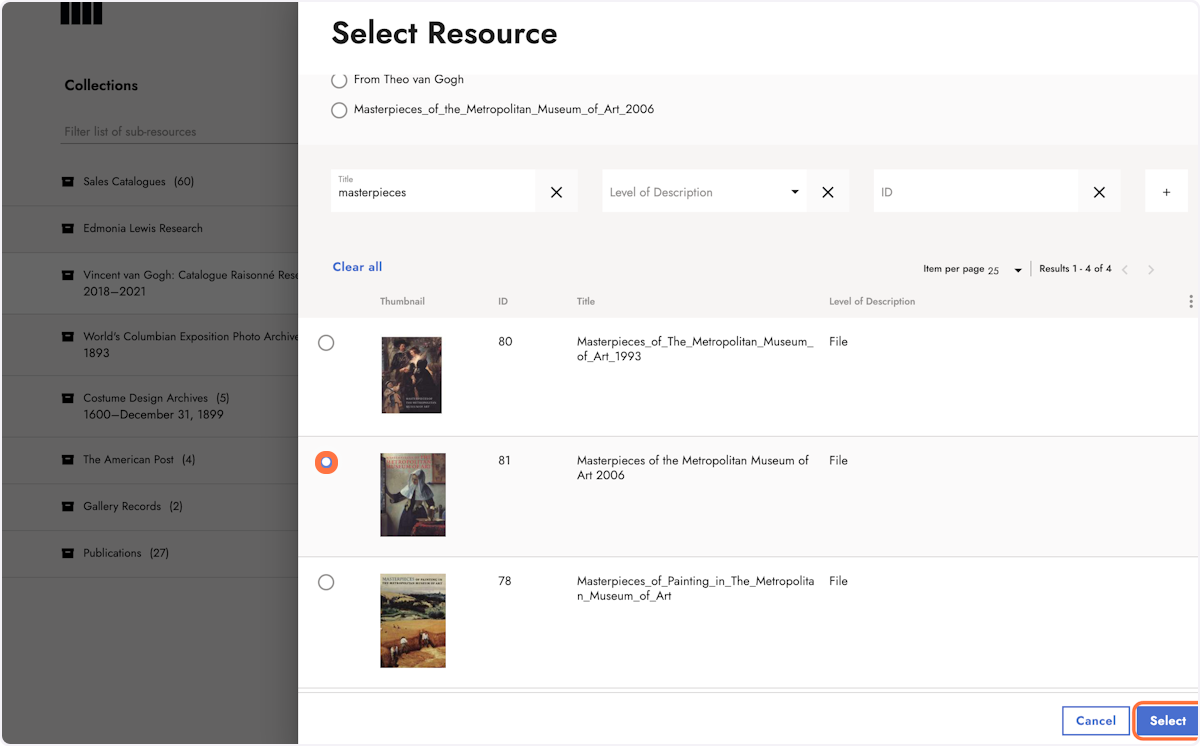
3. Select media from the resource
The related archival resource is now added to the corresponding section. Click Select media to select specific media from the resource.
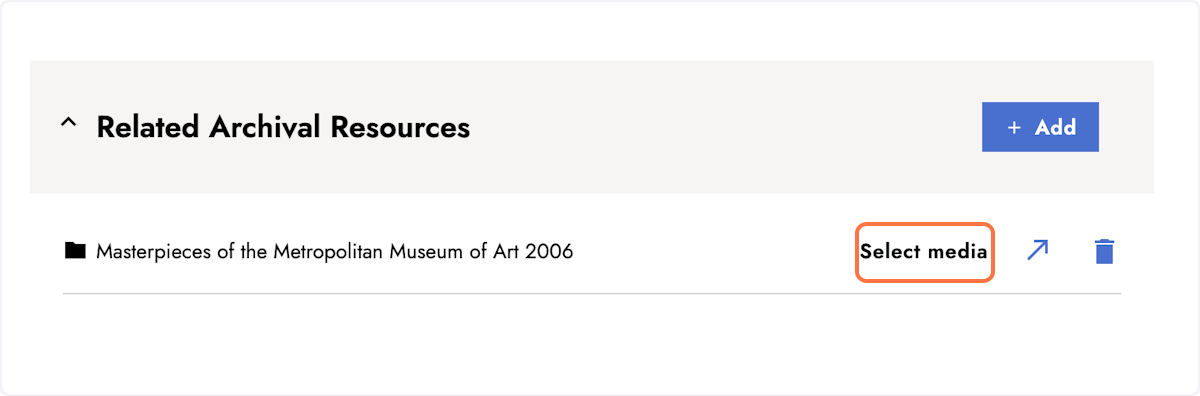
4. Select media
Select the media from the related archival resource you want to connect and confirm with Select.
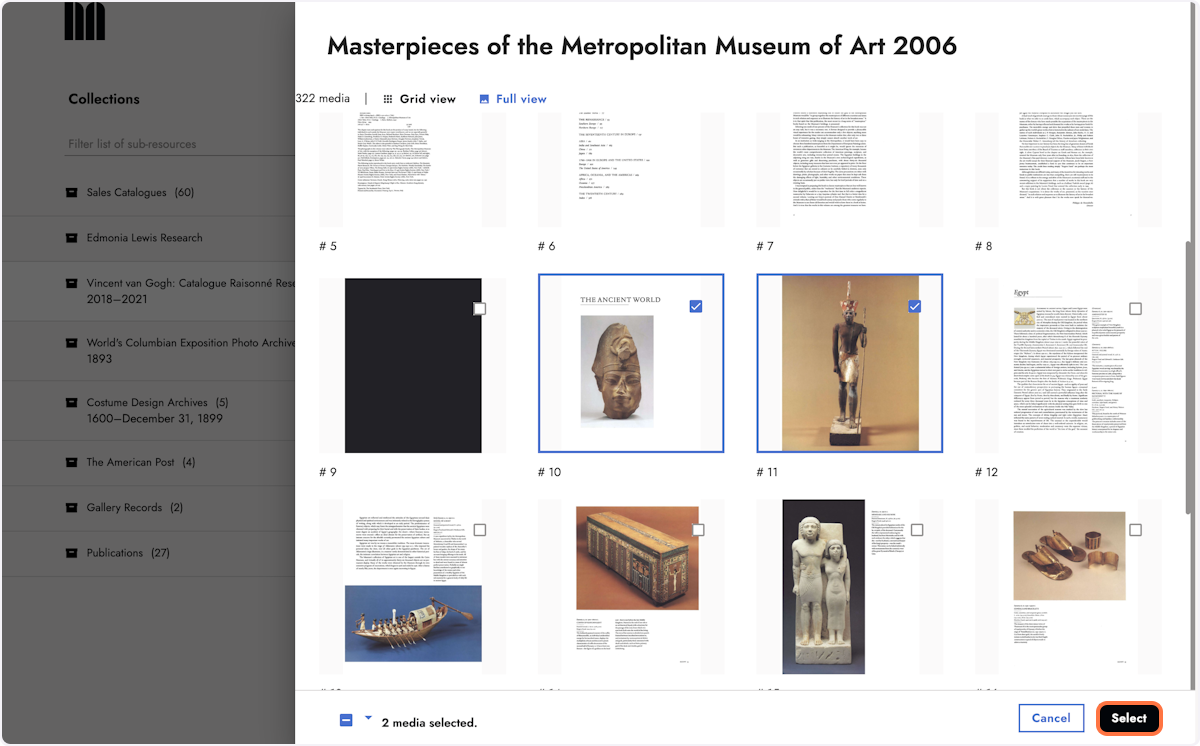
5. Delete the connection
To delete a selected media or related archival resource, click the bin icon next to it.
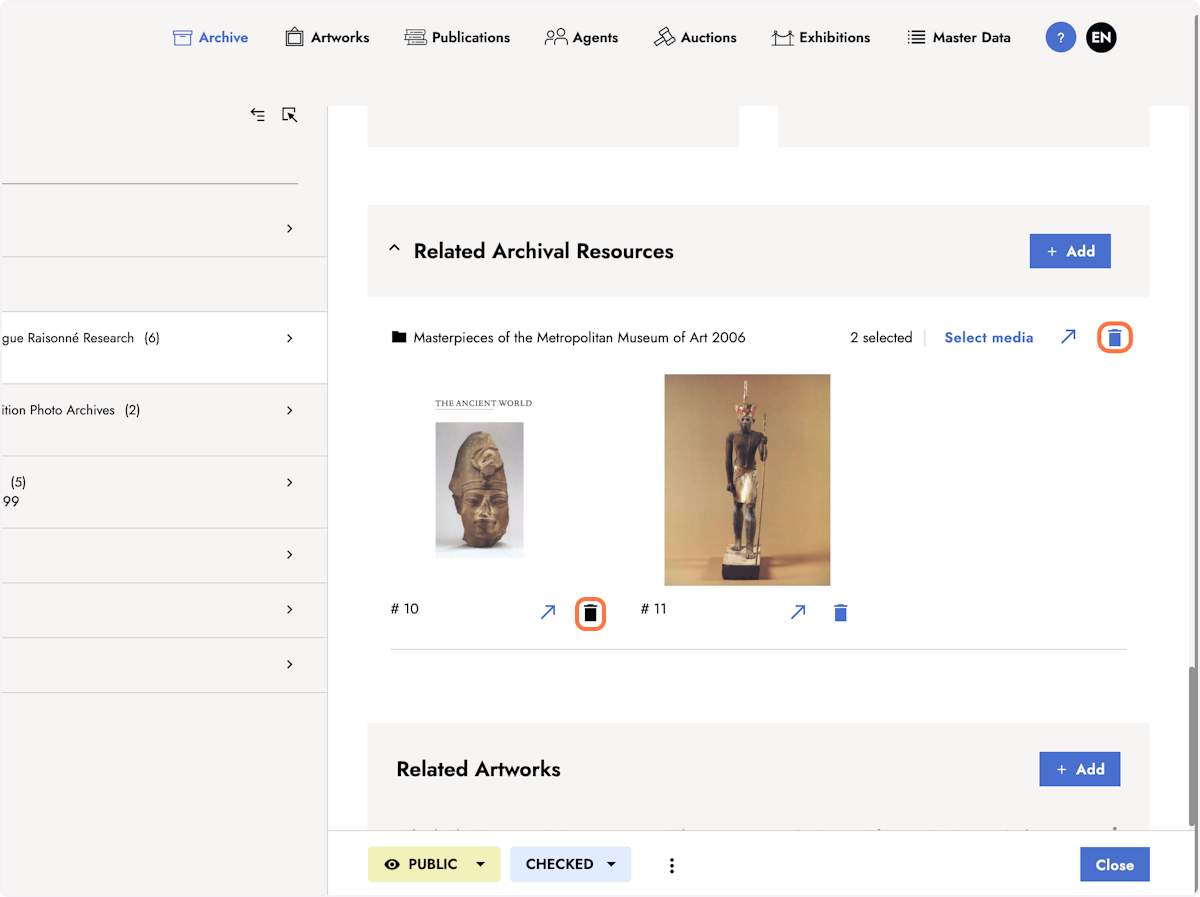
The linking of two archival resources exists in both directions. You can access the linked resource from both resources through a link.
Last updated on: August 3, 2023
