Any mention of an artwork in a publication can be captured in the artwork entry to create a complete bibliography of the artwork. This article explains how to add a bibliographic reference to the artwork entry.
To prepare take a look at how to create a publication record.
- In the publication section of the artwork entry, click + Add.
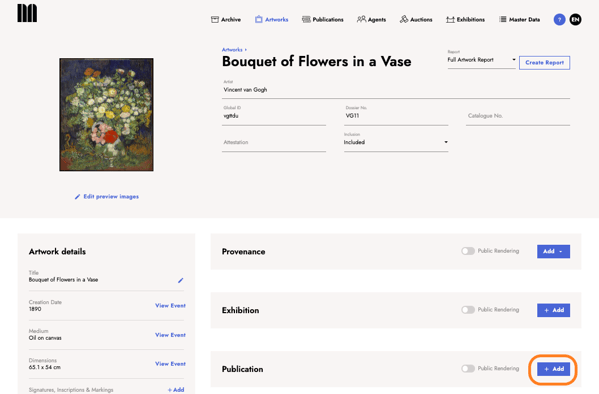
- A dialog opens. Select an existing publication from the list view or create a new publication entry. Use the available filters, e.g., type or title, to select a publication from the list view. Select a publication and confirm with Select.
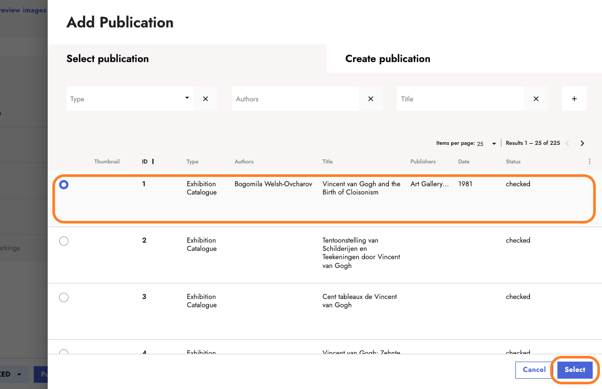
- If the publication you want to refer to doesn’t exist yet, click Create publication. Add the title and type and click Save.
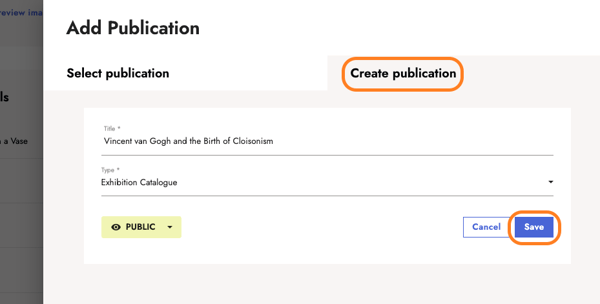
- After selecting the publication, a dialog opens where you can add catalogue references, agents, artwork details, notes, and media. Add a URL to an external source, e.g., a permalink to a page of the digitised publication.
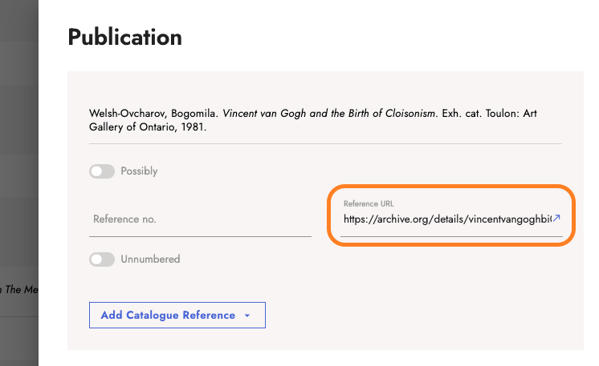
- To create a text reference, click Add Catalogue Reference and select Text reference from the drop-down menu.
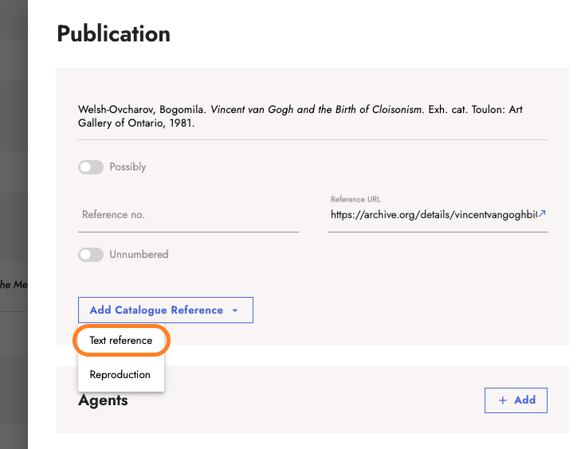
- Add the page number and a comment if needed and click Save.
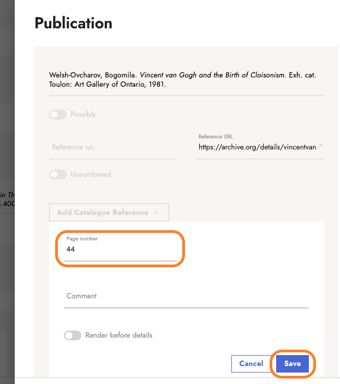
- To create a reproduction reference, click Add Catalogue reference and select Reproduction.
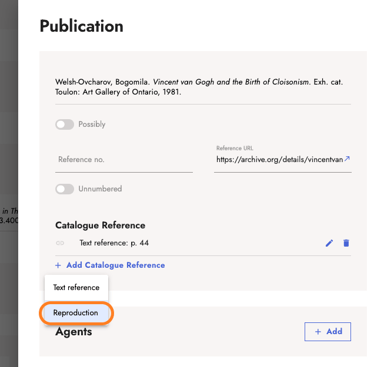
- In the corresponding fields, type in the page number or range. Select the appearance and number type from the drop-down menu.
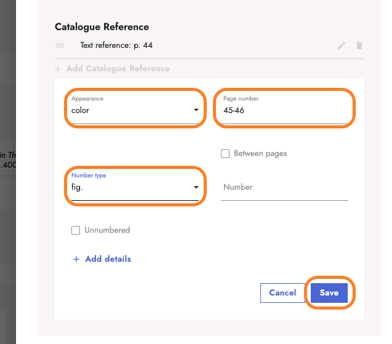
- Add an agent in the publication event by clicking +Add in the respective field. Select an agent from the list view or create a new agent. Confirm with Select.
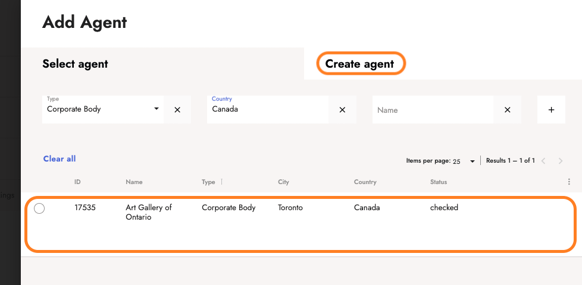
- Select the agent's address from the drop-down menu and add a role, e.g., the role of publisher if an agent is the publisher of the catalogue. Click Save.
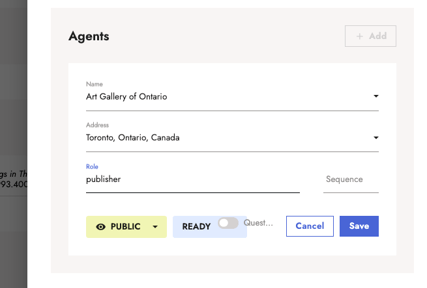
- Add alternative artwork details in the respective section. Click Add and select a category from the drop-down menu where you want to add information.
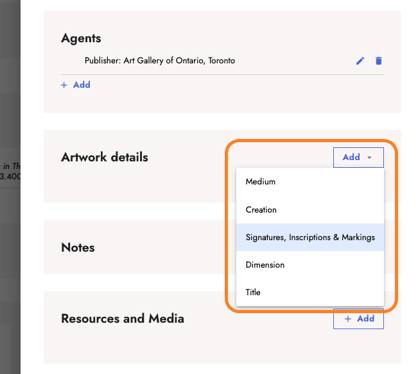
Artwork details that appear in context with the publication and deviate from the information in the artwork entry can be captured through the artwork details in the publication event.
Add notes or archival resources and media files via the notes or media sections. Notes let you capture additional information or add internal comments. Connecting resources and media to your publication entry allows linking the information directly to a primary source or other related material.
