You already linked your publication to an archive resource but notice a mistake or want to apply some changes? Don't despair - learn how to easily manage your publication linkings by replacing or unlinking them with us!
In need for some change? You have two options to manage your linked publication scans:
In the Link Scan box you will see 2 icons:
- a broken chain icon to unlink the scans
This allows you to remove the current scans from a publication, go to How to remove the linked scans from a publication entry - an icon with two arrows to replace the current scans for other ones
You can easily switch the existing scans for other ones, go to How to replace the scans linked to a publication entry
How to remove the linked scans from a publication entry
1. Click on the broken chain icon to unlink the scans
In order to unlink your archive resource you need to click on the 2 chain links 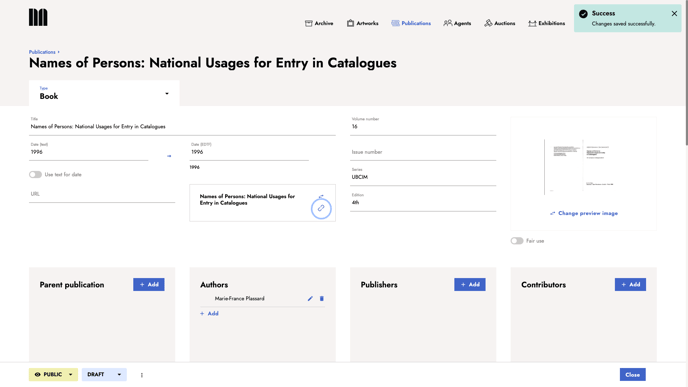
2. Confirm your choice
A light-box will be displayed to confirm the removal. If you want to proceed, click on Delete. 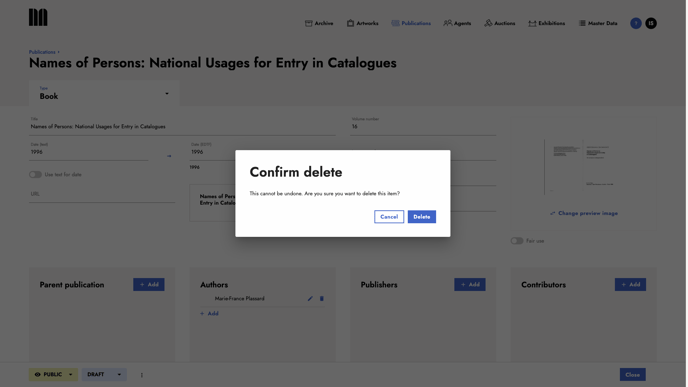
Unlinking the scans does not delete the images! The only thing removed is the link between the resource and the publication, meaning the scans remain in the archival resource.
After the connection has been removed, the cover image disappears is removed as well.
How to replace the scans linked to a publication entry
If you realise you linked the wrong archive resource or simply want to link another resource? It's not a problem to replace it with another one. To do so, start by:
1. Clicking on the 2 arrows icon.
An overlay to select the new archive resource will be displayed.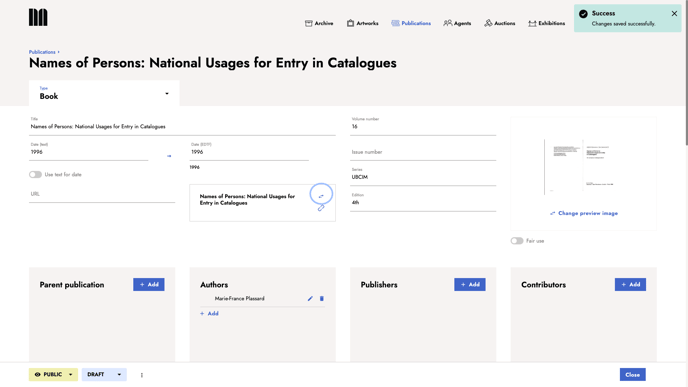
2. Select the resource from the Archive which contains the new scans
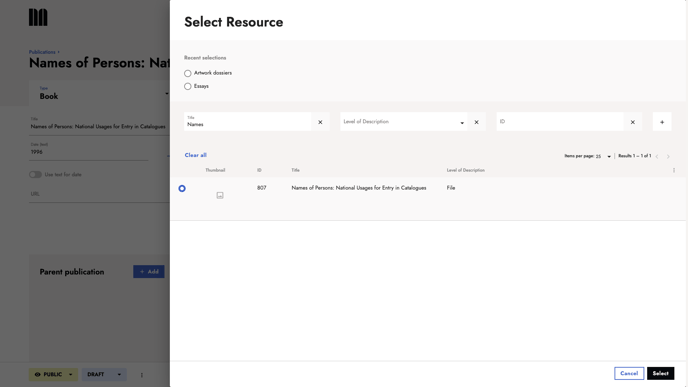
3. Select the your preferred cover image.
If you click on skip this step, no preview image will be displayed, only the new archive resource linked.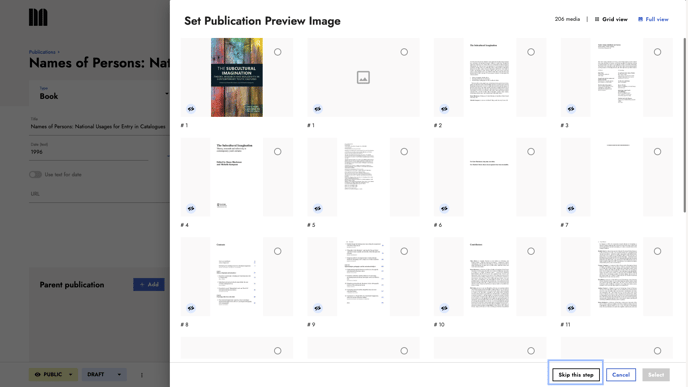
Good job! Now you're able to manage your publication linkings in a heartbeat. Want to take a step back? Learn how to link your publication entry to archive resources.
Not enough for you? Take a look at how to change the publication cover images.
