How to record signatures, inscriptions, and markings via art events
Signatures, inscriptions, and markings are important parts of your artwork informations. This is why we want you to be able to work with them in the best possible way.
You already know how to add Signatures, Inscriptions and Markings to your artworks via the Artwork Detail page? Perfect, it's time to take a look at how to enter a SIM as part of the Artwork details from an art event.
1. Click on the pen icon to edit the art event
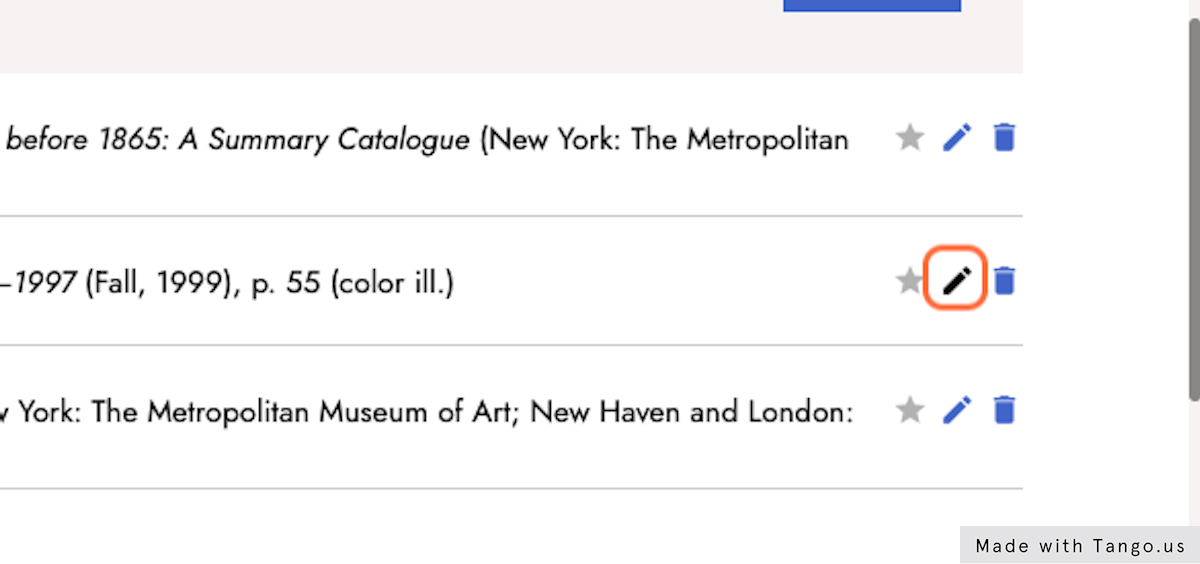
2. Click on the + Add button from the Artwork details section in the art event
When you edit the art event, in the overlay you will have the Artwork details section, and under the +Add button you will see the option to select Signatures, Inscriptions, and Markings.
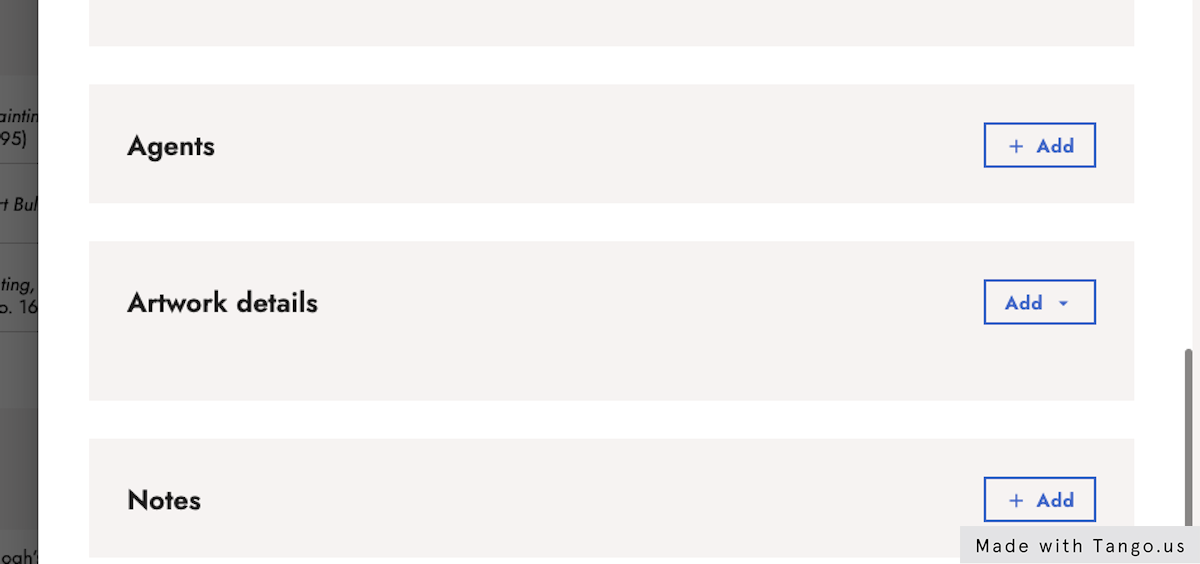
3. Click on Signatures, Inscriptions & Markings
When you select this option, the layout to either select a SIM from the central list or create a new SIM will be displayed.
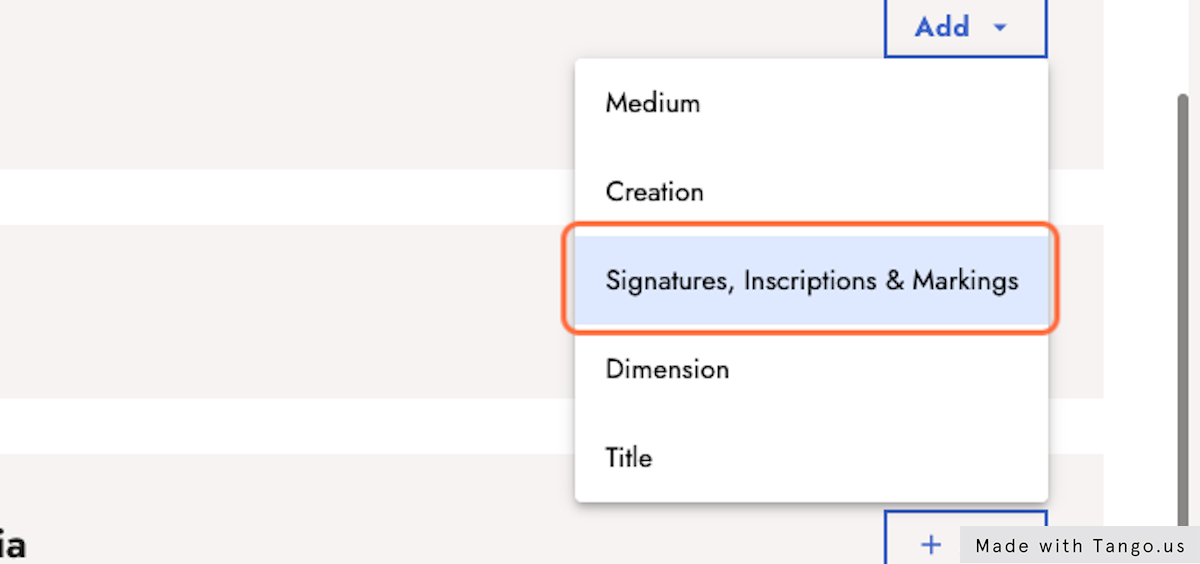
4. Click on Choose Signature, Inscription or Marking
When you see the option to Select Inscription, a drop-down menu is displayed so that you can choose among the SIMs recorded, which one you want to link as part of the art event.
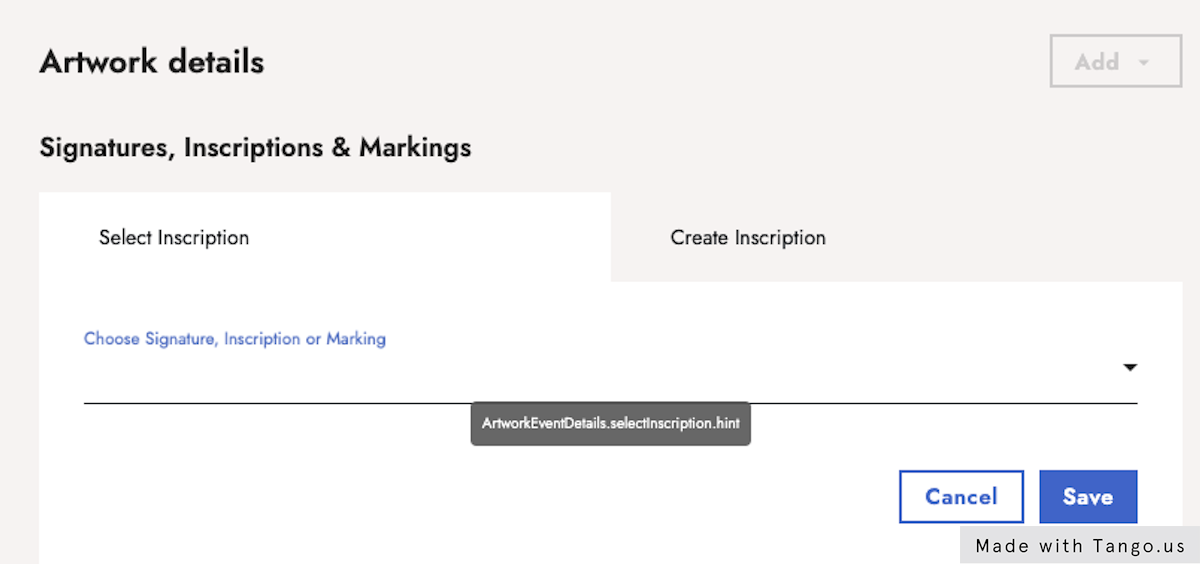
5. Select the option that fits what you want to record
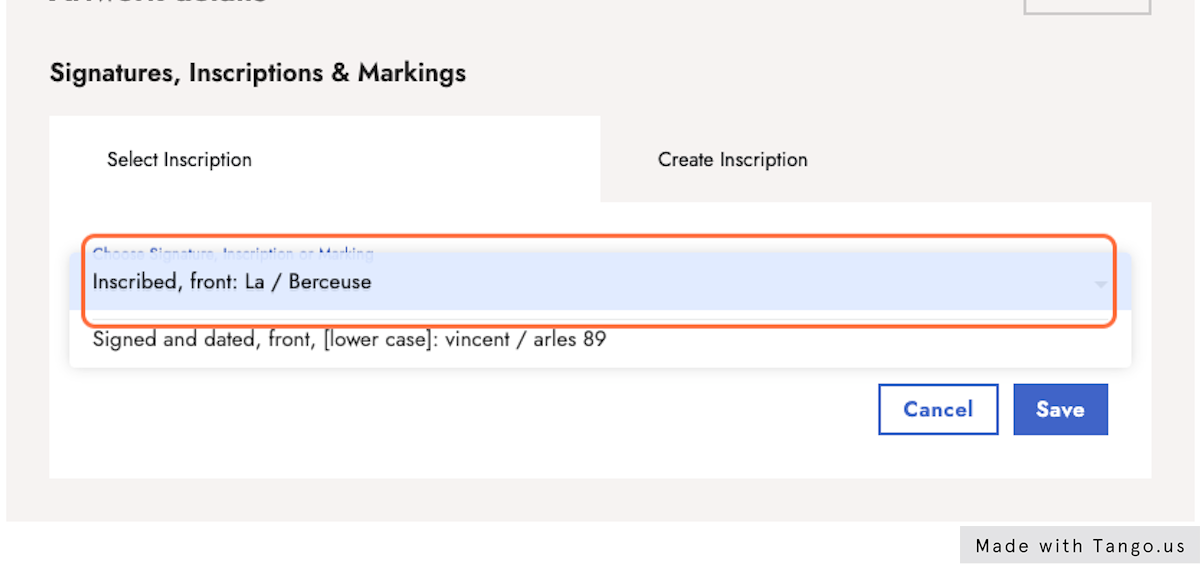
6. Click on Save
When you save the SIM, it will become part of the art event. If you created a new SIM, then you will see it displayed in the central list under Other.
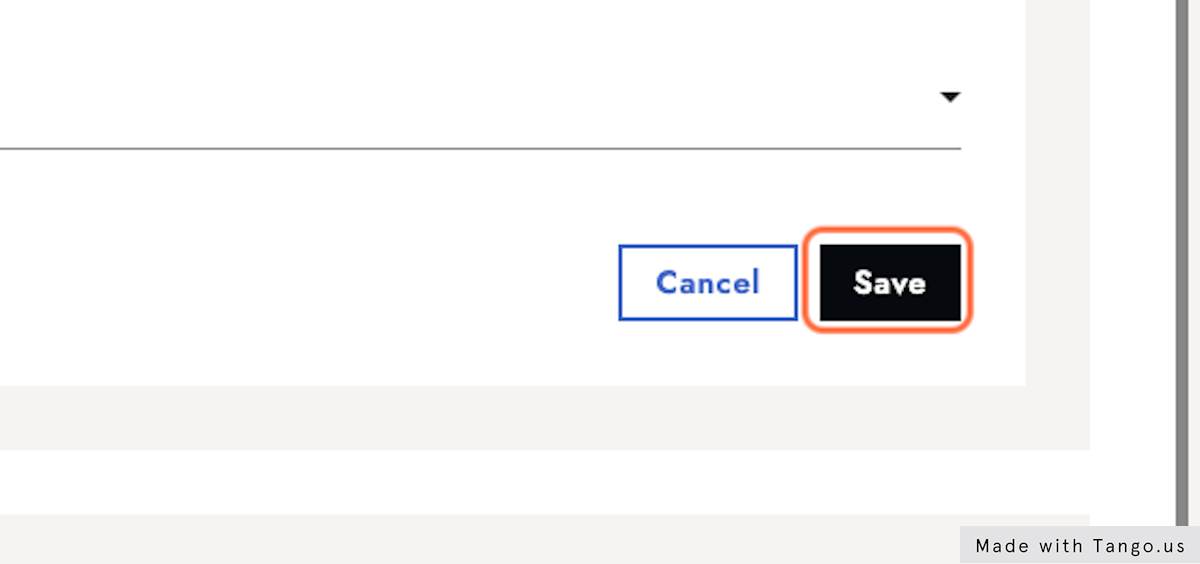
7. SIMs classified as Tombstone or Other
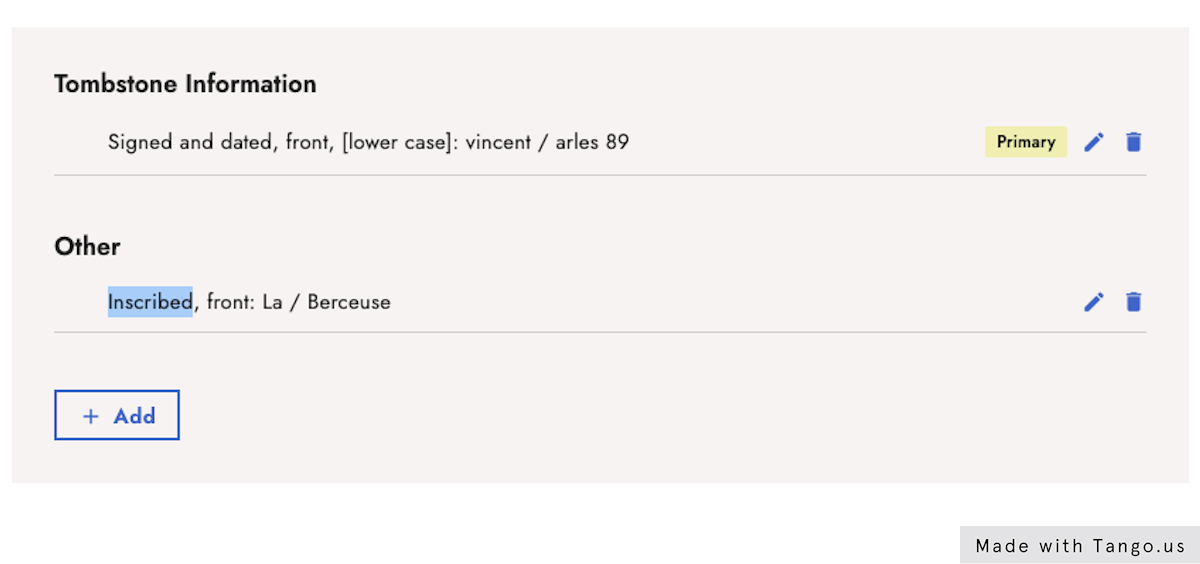
8. Click on Close
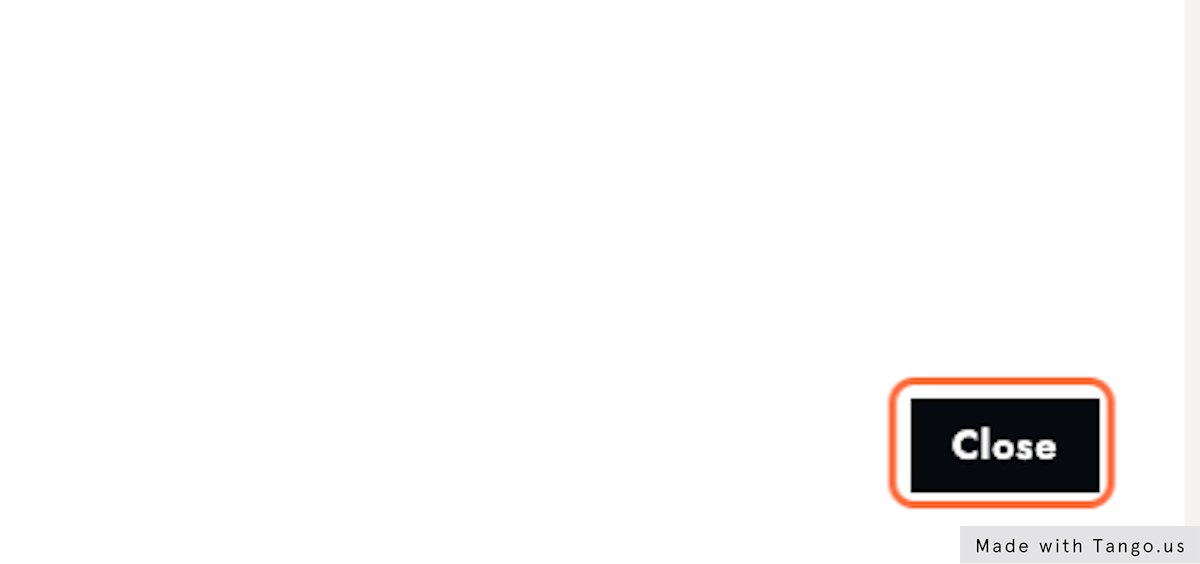
Great! Now you're all set to complete and work with your artwork details!
