How to search and filter in the artwork list view
If you want to search for an artwork, filters are a great help. That's why we provide various search filters in the database. Learn how to use them.
How to use filters.
- Select the Artworks section to see all the artworks from your database in a list view. In the upper row, you will find various search filters, such as artist and creation date. With these, you can search for the corresponding criteria by entering, for example, the name of the artist or the creation date of an artwork and confirming with Enter on your keyboard. Click + to reveal a drop-down menu, from which you can select further search filters to add to the search field.
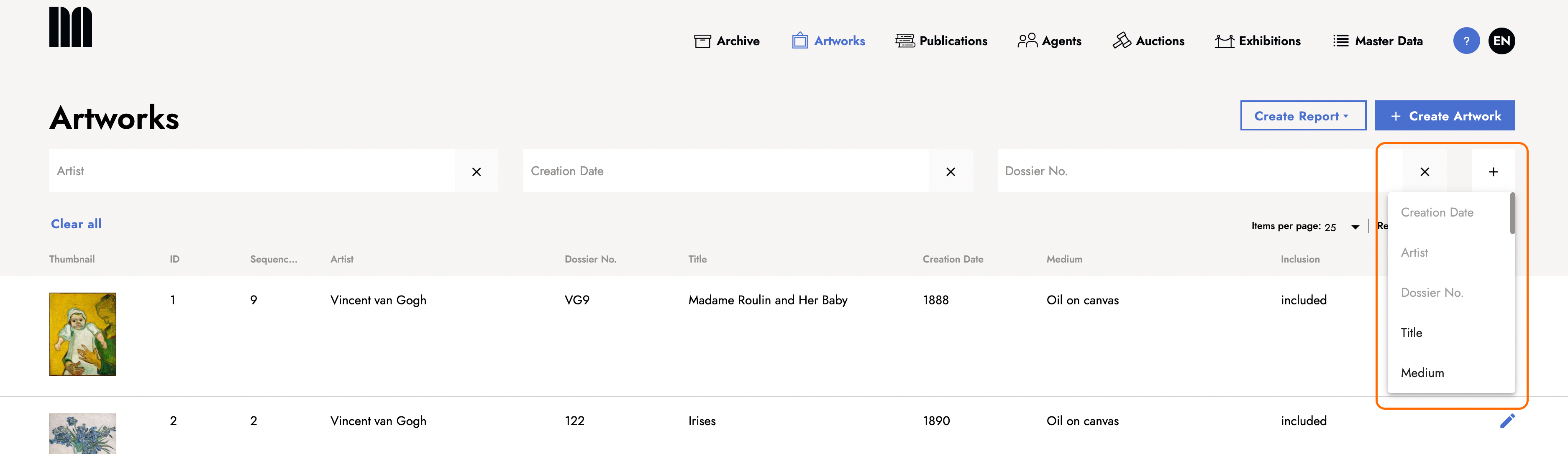
- Search fields can also be hidden by clicking X in the search field.
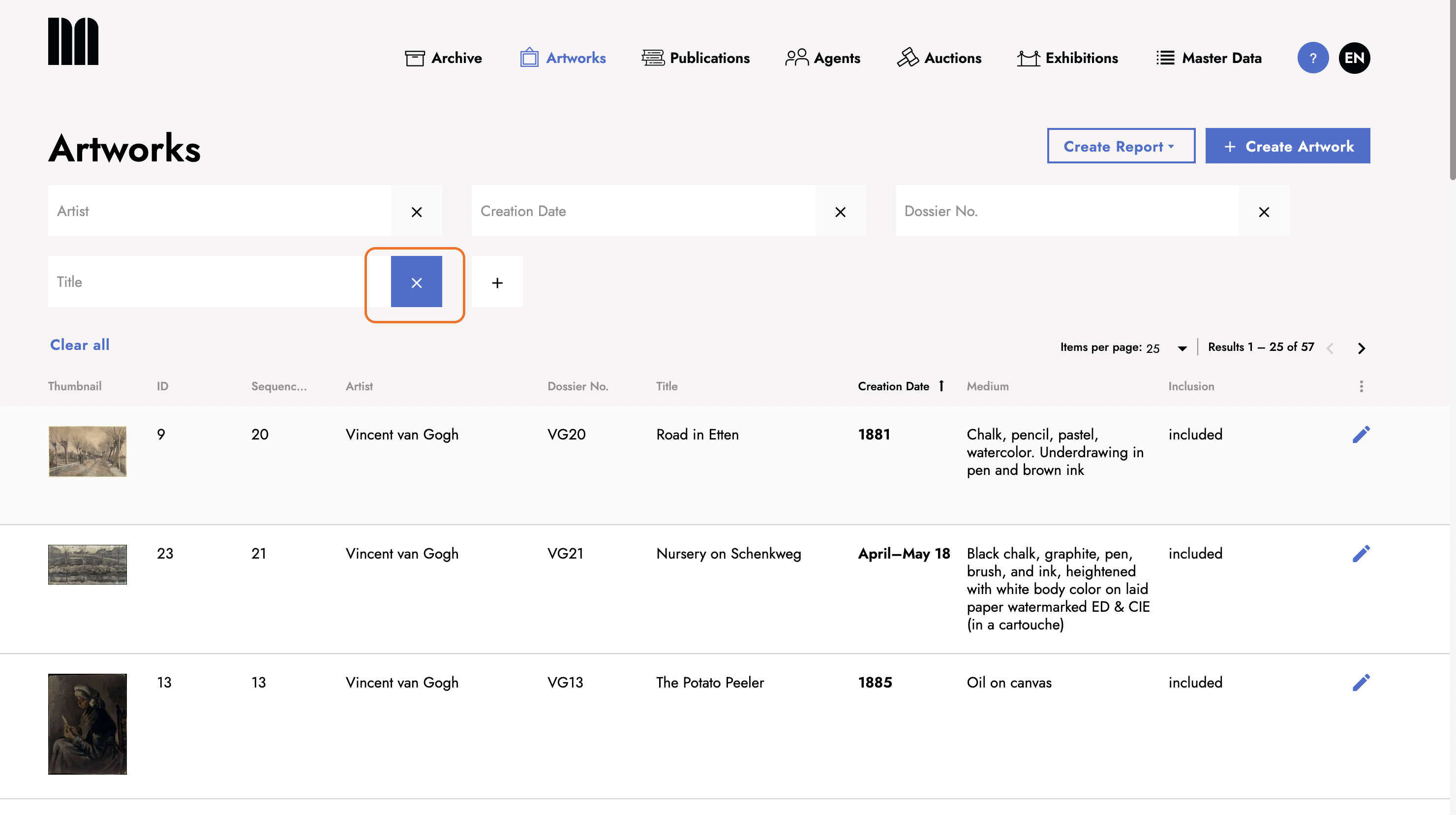
- Focus the search by adding additional search filters, such as title and medium. The added filter will then appear as a new search field. Confirm with Enter. The search results will appear in the result list below the search fields.
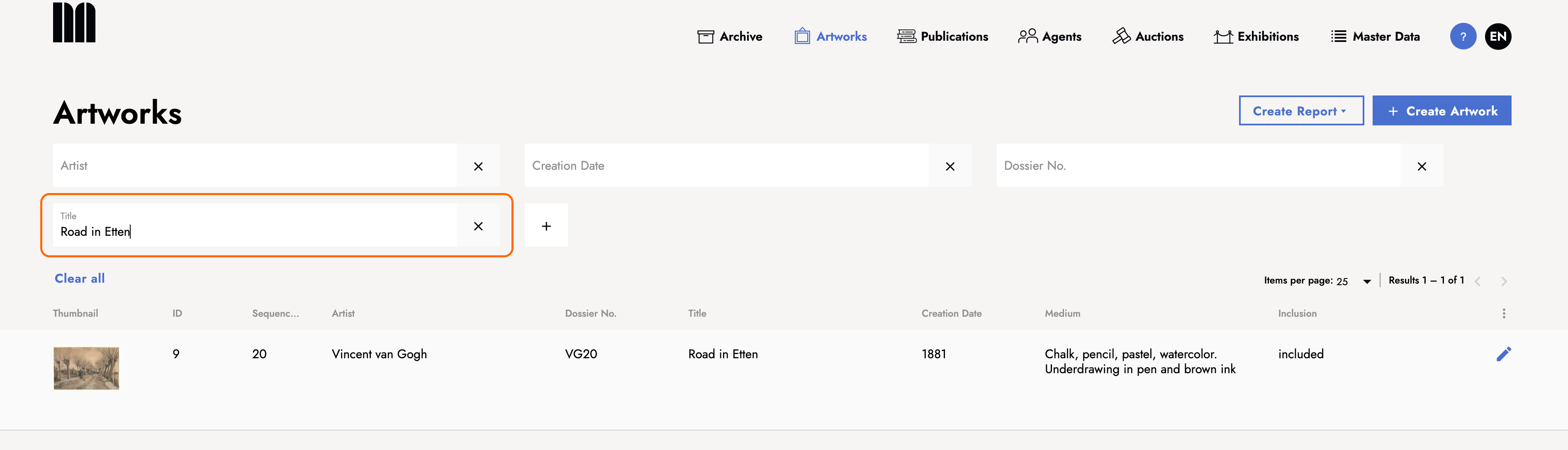
How to sort the result list.
- Categories, including thumbnail, ID, artist, and title, are displayed above the result list.

- Click one of these categories to filter the results accordingly. For example, if the year of creation is selected, the results will be sorted by their year of creation. Click Creation date to reverse the sorting.
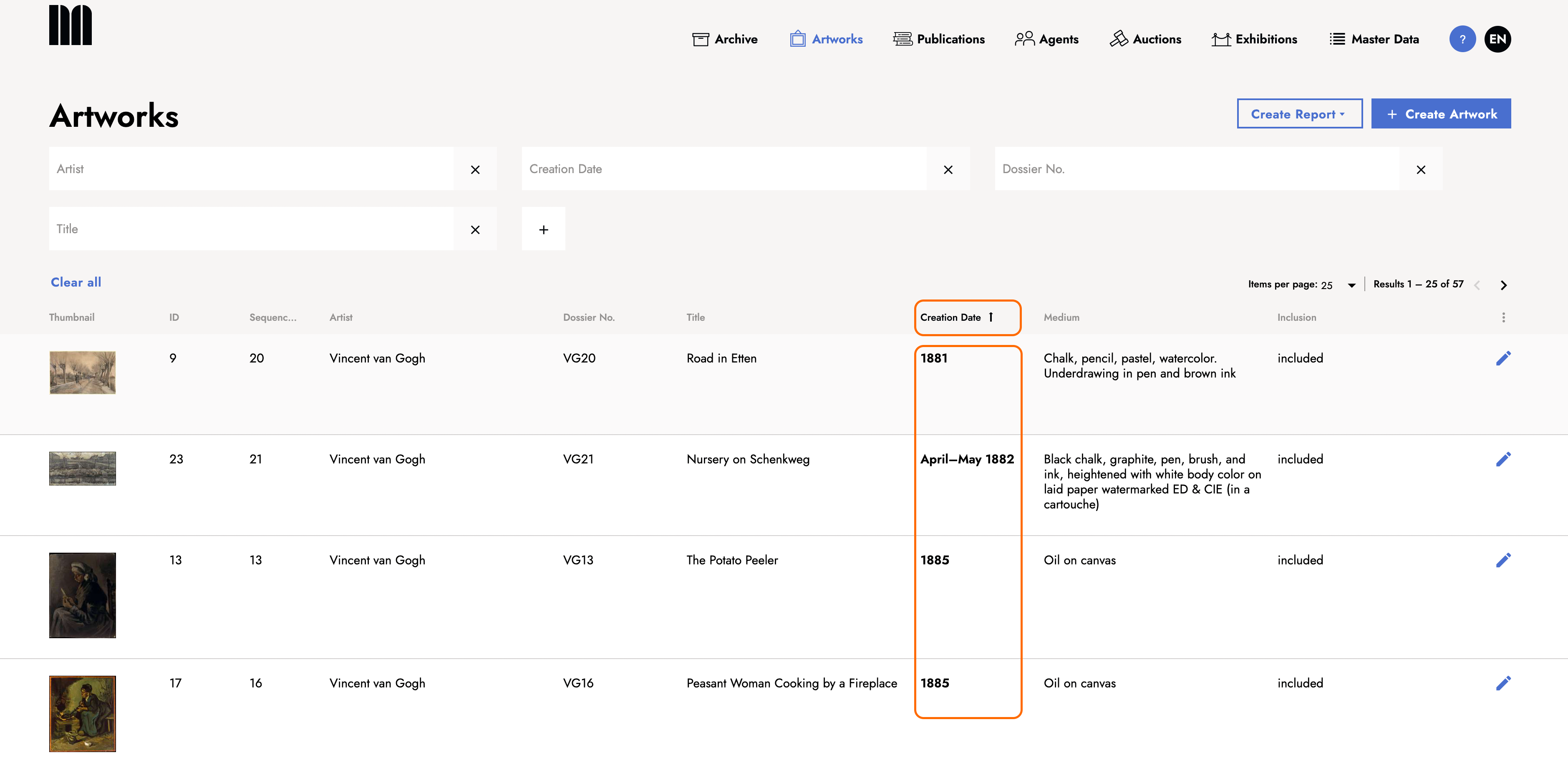
How to add a category to the result list.
- Click the three dots on the category row to add categories to the results list. This opens a drop-down menu from which you can select further categories.
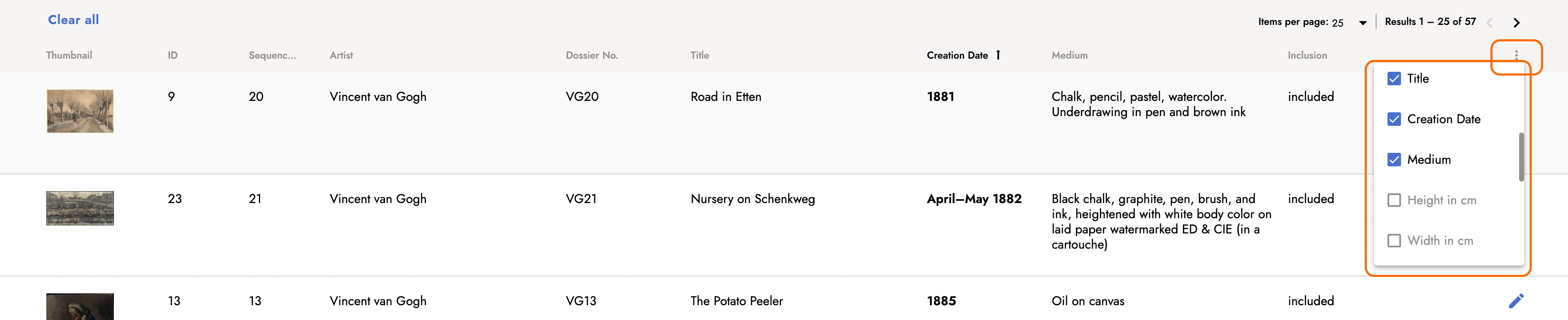
-
Place check marks in the desired fields and click Save to include them in the result list.

Last updated: June 30, 2025
