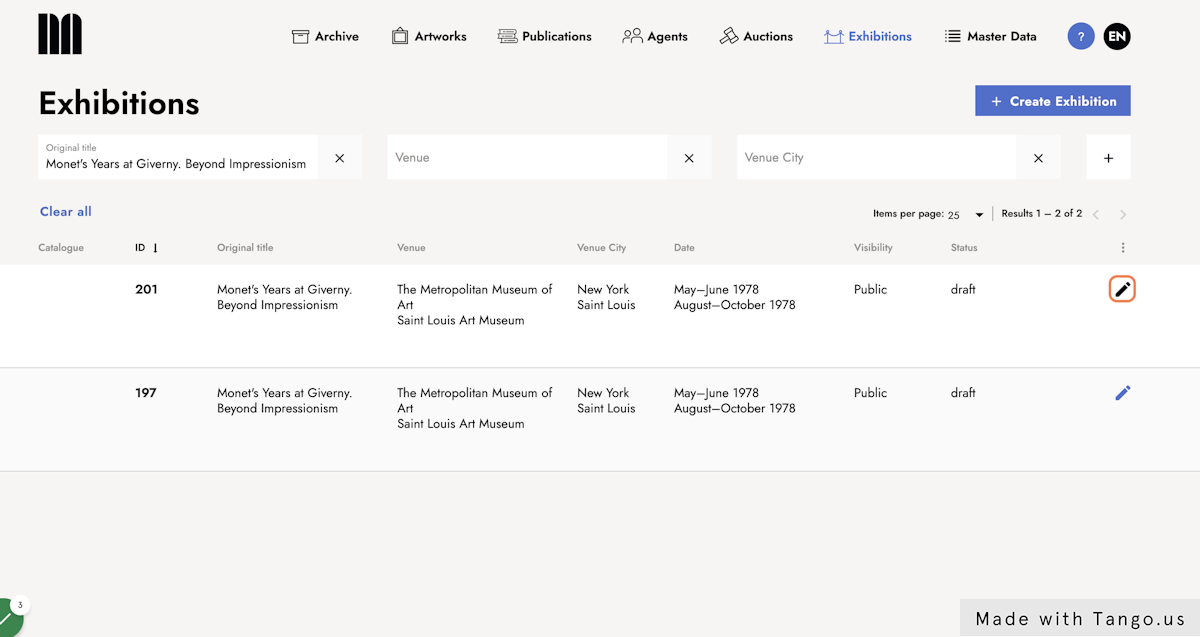Marking duplicate entries
Accidentally creating duplicate entries happens all the time. Here's how you can organize your entries by marking them as duplicates.
When managing a database or a list of entries, it is crucial to take the time to coalesce duplicate entries. Duplicate entries can lead to confusion and inconsistency in the data, making it difficult to maintain accurate records. Fortunately, our system provides a straightforward process for handling these duplicates.
To begin, open the duplicate entry that you want to address. Once you have it open, navigate to the action bar and click on the context menu, which is represented by three dots. From the options that appear, select "Mark as Duplicate." This will prompt you to enter the ID of the corresponding master entry, which is the original and correct version of the entry. To ensure that the duplicate entry is clearly marked in the overview list, click on the column menu. From there, select "Marked as" and then click "Save." This will display a marker indicating that the entry has been marked as a duplicate.
1. Open the duplicate entry
2. Click on the context menu (three dots) in the action bar and select "Mark as Duplicate"
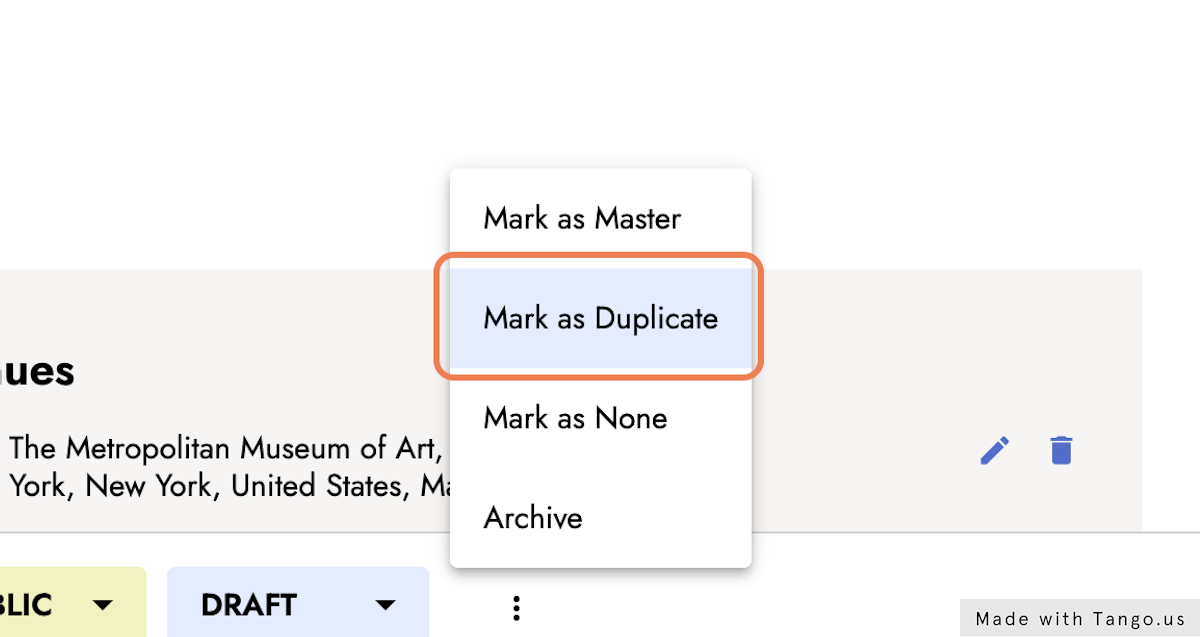
3. Enter the ID of the corresponding master entry
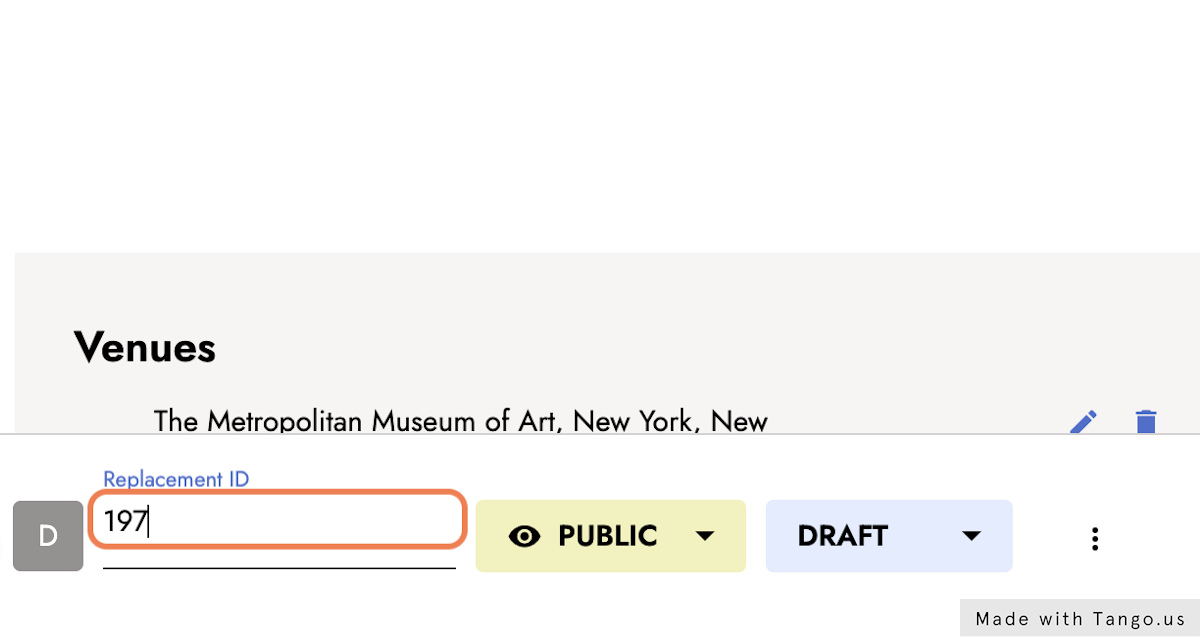
4. To see this marker in the overview list, click on the column menu
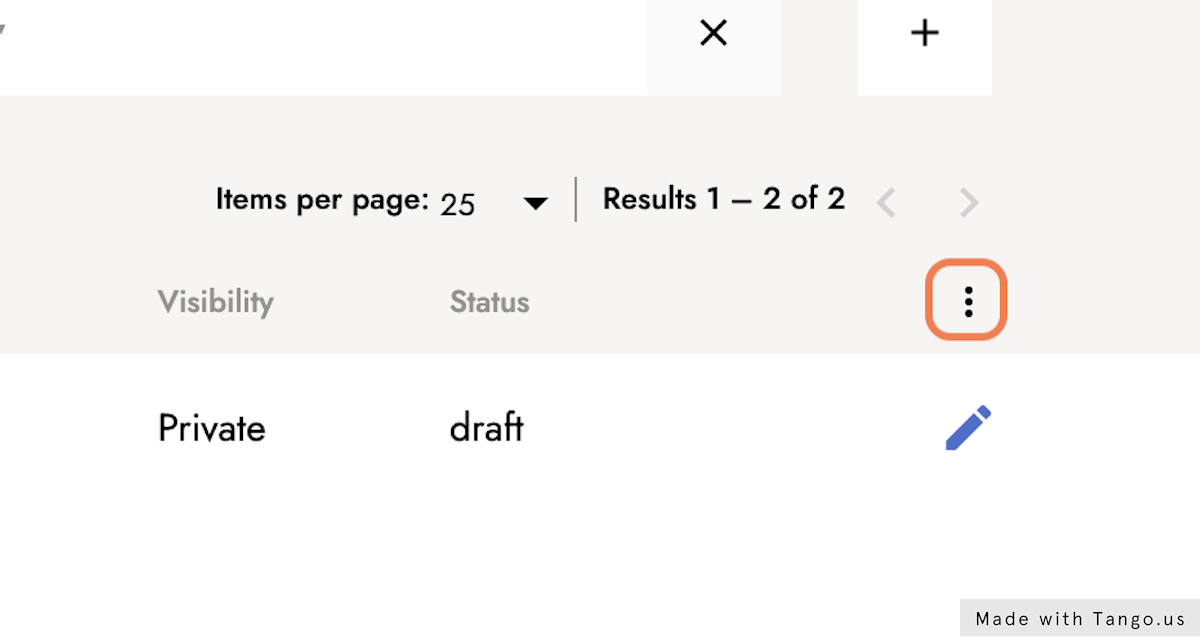
5. Select Marked as and click Save
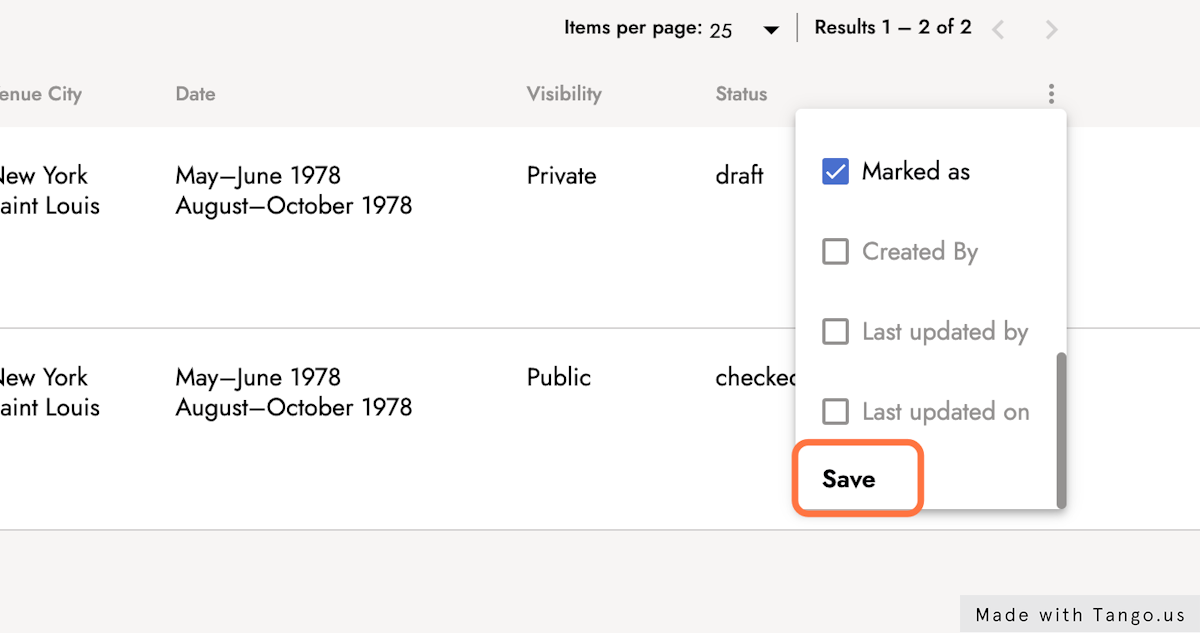
6. You can see the duplicate and the master entry
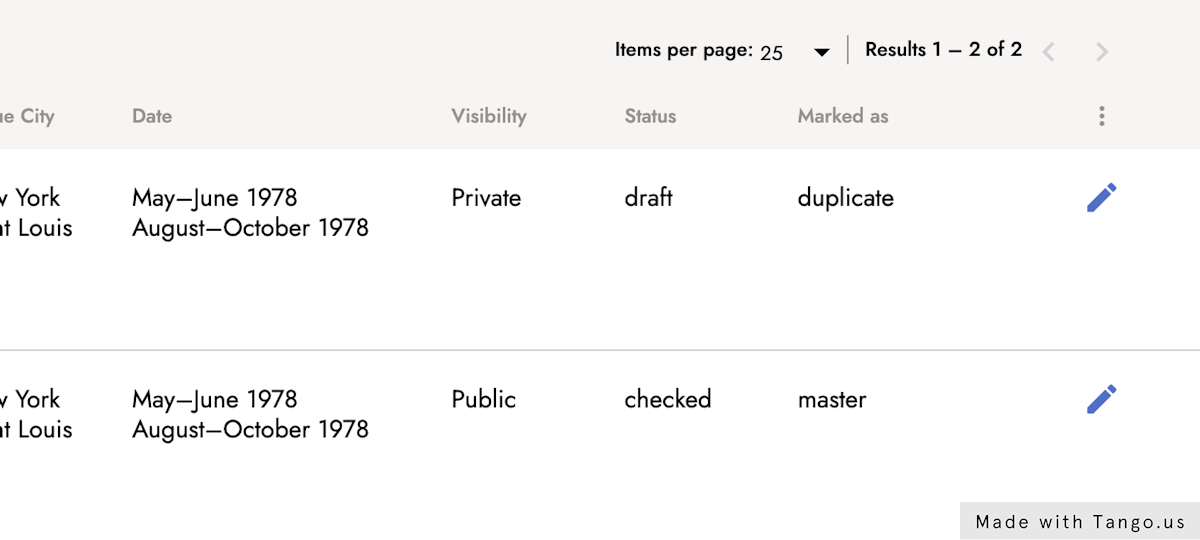
By following these steps, you can easily identify which entry is the duplicate and which is the master entry. This helps to streamline your database or list, making it more organized and reliable. Remember, regularly coalescing duplicate entries is an important practice to maintain the integrity and accuracy of your data.
Last updated: October 23, 2023