Creating an agent
The Navigating.art platform uses agents in archive, catalogue, and publication entries as a way to connect people and corporate bodies to resources and works of art. In this article, you learn how to create agents on the Navigating.art platform.
On the Navigating.art platform, agents can represent persons, corporate bodies such as museums or institutions, and other parties relevant for documentation. You can use them in various contexts and assign specific roles to them. For example, you can link a curator to an exhibition, an author to a publication, or an auction house to an auction.
There are two ways to create agents: You can create them manually or import them from the Getty Union List of Artist Names (ULAN). To learn how to import an agent, follow the tutorial about importing agents from the Getty ULAN. Creating agents manually is only necessary in the case that you can't find the relevant record in the Getty ULAN or prefer to create your own custom agent.
1. Click + Create agent
On the agent overview view page, find the button + Create agent in the top right corner.
.png?width=600&height=358&name=1%20(1).png)
2. Select Create agent
A dialog opens. You can choose between importing or creating an agent. Choose the Create agent tab on the right-hand side.
.png?width=600&height=358&name=2%20(1).png)
3. Select an Agent type
Click the Agent type field and select a type from the dropdown options. If you are unsure which type to choose, you can select the option Unknown.
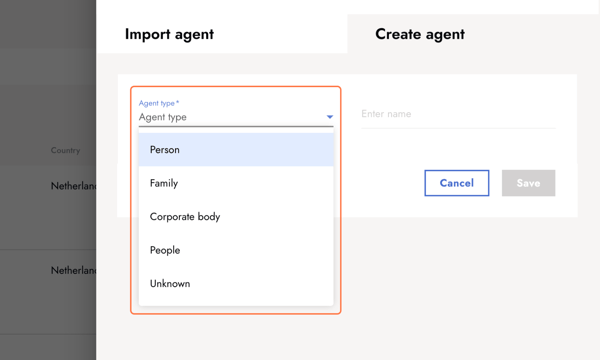
4. Add the agent's name
This name will act as the primary name and be displayed for the agent’s entry. After creating an agent, you can add additional names for them.
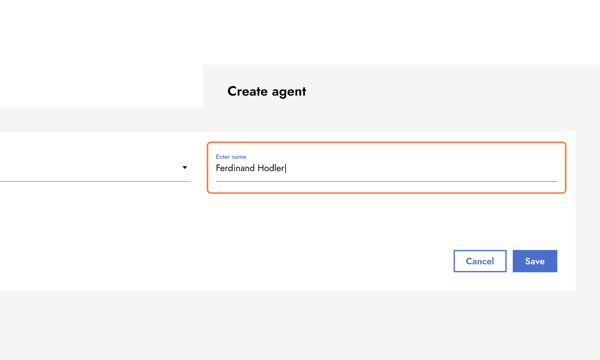
5. Confirm with Save
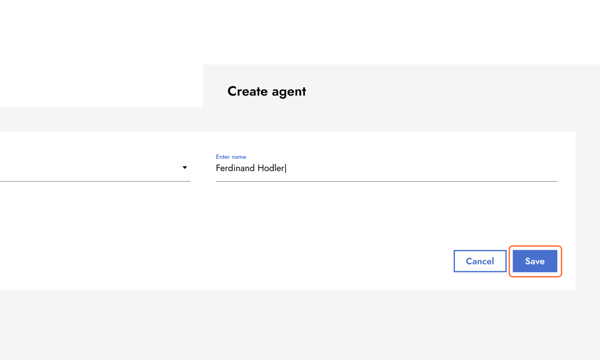
6. Add additional information
Once you have created the agent, the new detail page opens. Here, you can add additional information, such as descriptive information, place of birth and death (if the agent is a person), and more. The agent information is distributed across multiple tabs, with the first or default tab being “Primary data.”
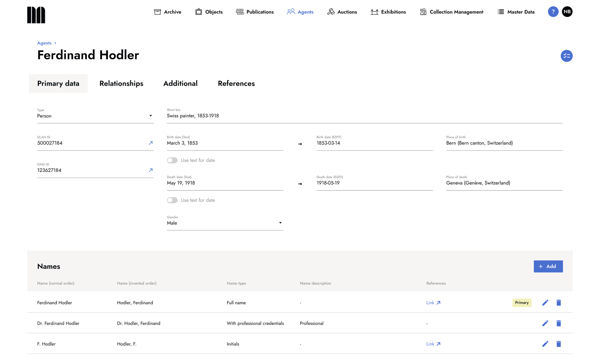
6. Double check the Names section
When creating a new agent, the name you entered automatically becomes the primary name in “normal order.” Additionally, an “inverted order” name is generated for that name – this is used in indexes, sorting, bibliography, and other lists where inverted order is appropriate. Read more about agent names here.
Keep reading:
- If you are starting from the beginning, check out the article about what agents are.
- An alternative way of creating agents is to import records from the Getty ULAN.
- For more information on name variations like “normal” and “inverted,” read about the structure and application of agent name entries.
- Make sure to check your list of agents before creating new entries! If you encounter duplicate entries created by accident, you can easily merge them, as shown in the tutorial on consolidating duplicate agents.
Last updated: March 30, 2025

