Linking a catalogue to an auction
This tutorial demonstrates how to complete auction entries by connecting a sales catalogue entry.
Your research materials may include a variety of publications, such as auction catalogues. Organizing all your research materials in a structured way ensures that you can quickly and easily find your resources exactly when you need them. By linking an auction catalogue to its corresponding auction entry, you can access the catalogue directly from the auction page, allowing you to view all the relevant information without having to search for the catalogue in the publications section.
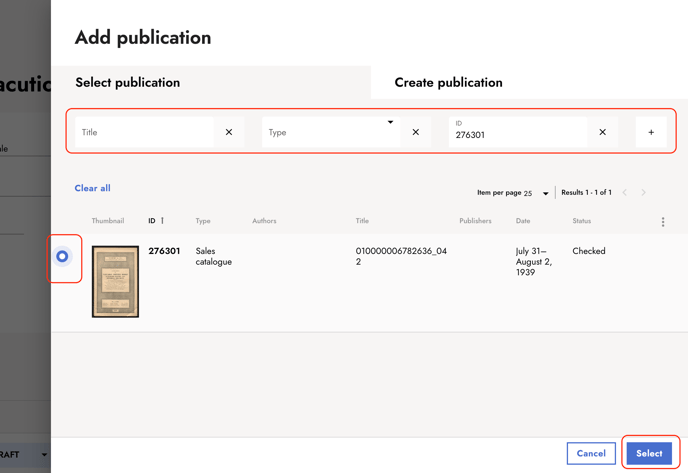
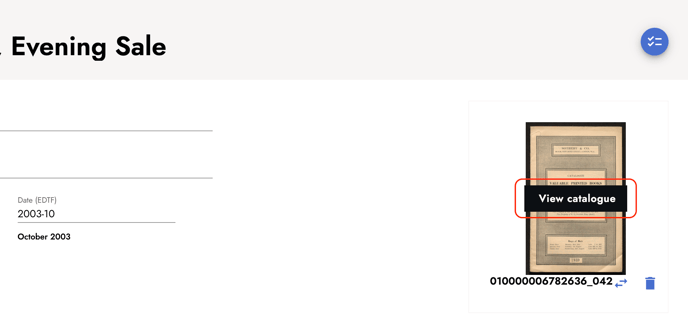
1. Open the auction entry and click + Add Catalogue in the top right corner.
2. Select an aution catalogue.
A dialog opens. Use the search filters to find the correct publication entry and select it. Confirm with Select.
The publication entry of the sales catalogue should be created before following this tutorial. If you haven’t done this already, follow the tutorial about how to create a publication record and how to link scans to a publication entry.
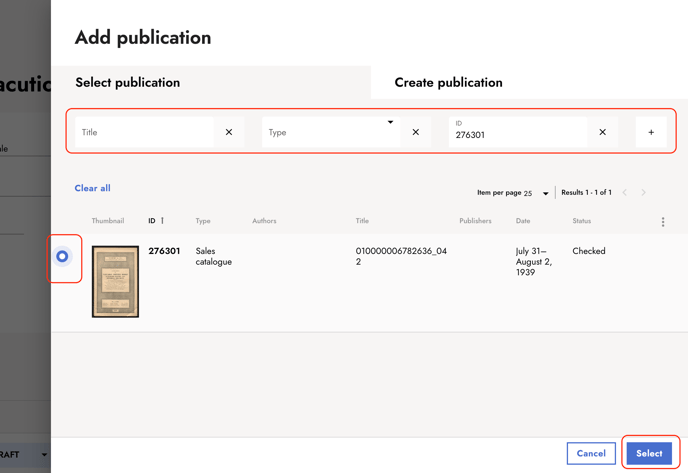
3. Find the linked sales catalogue in the auction entry.
4. Remove or exchange the auction catalogue.
Click the bin icon to remove the link of the publication from the auction entry. To exchange the linked publication, click the arrow icon below the catalogue’s preview image.

5. View the auction catalogue.
Hover over the catalogue's preview image and click View Catalogue to view the publication.
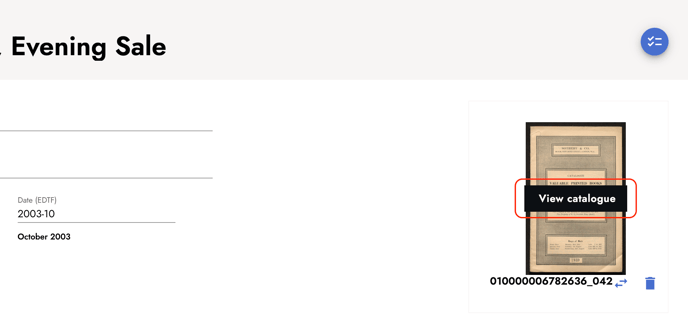
Keep reading:
Last updated: October 10, 2024


