How to upload files
Upload documents from your computer to store them securely on the Navigating.art platform.
1. Select the resource for which you want to upload a file.
2. Scroll down to the Files section and click Add +. Your file explorer will pop up. Select the file you want to upload from your computer.
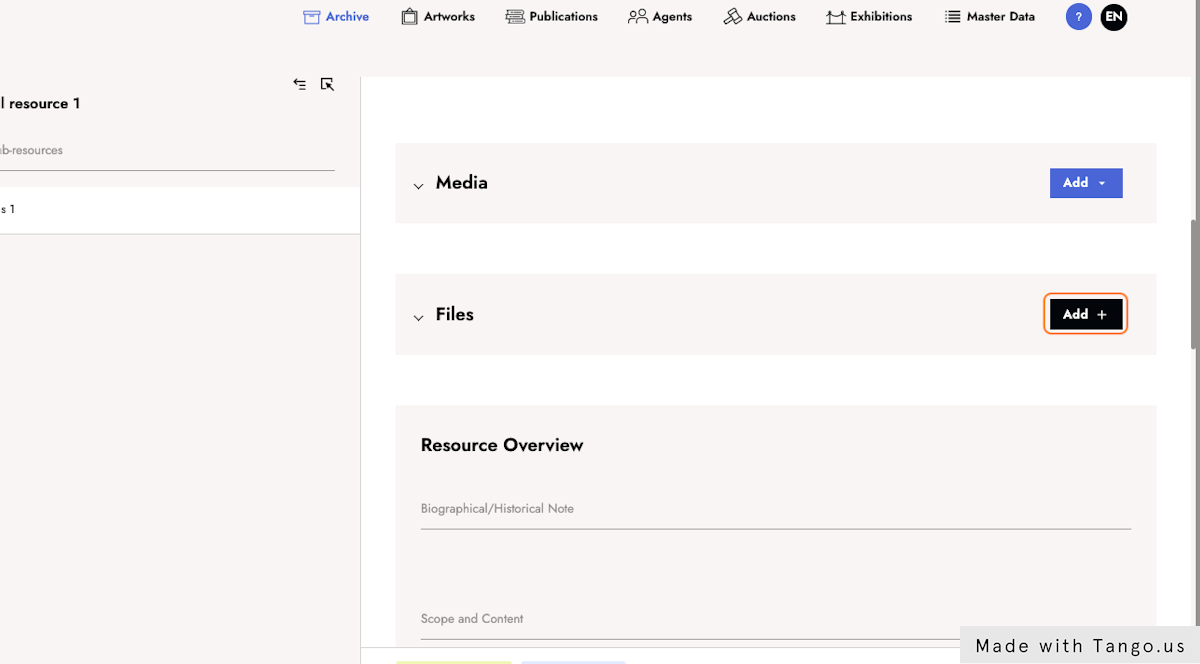
3. Confirm your choice. A progress bar indicates that the file is being uploaded.

4. Once the upload is completed, you will receive a notification.

5. The file is now displayed in the list of files with the upload date, file name, file type, and options to extract media, download or delete the file.
- Click Extract media (only available for PDF files) to initiate the extraction process.
- Click the download icon to download the file to your computer.
- After clicking the delete icon, a confirmation dialog is displayed to confirm that the file is going to be deleted. After the confirmation, the file is deleted and disappears from the list.

