How to create customized reports for auctions
Reports provide an overview of the data for quality checks. This feature provides a solution for generating customized information for multiple auctions to be reviewed in the form of a report.
To increase autonomy in managing your data, we added the ability to create customized reports in the auctions overview. Similar to the customized reports in artworks and publications, you can select multiple auction entities, and pre-selected data can be added to obtain a report in table format with the necessary data, which can be downloaded as a CSV file for further manipulation and combination with other reports.
1. Go to the auctions. Click Create on the right. By hovering over Create Report, you will be offered the possibility to click Customized and, by doing so, create a report.
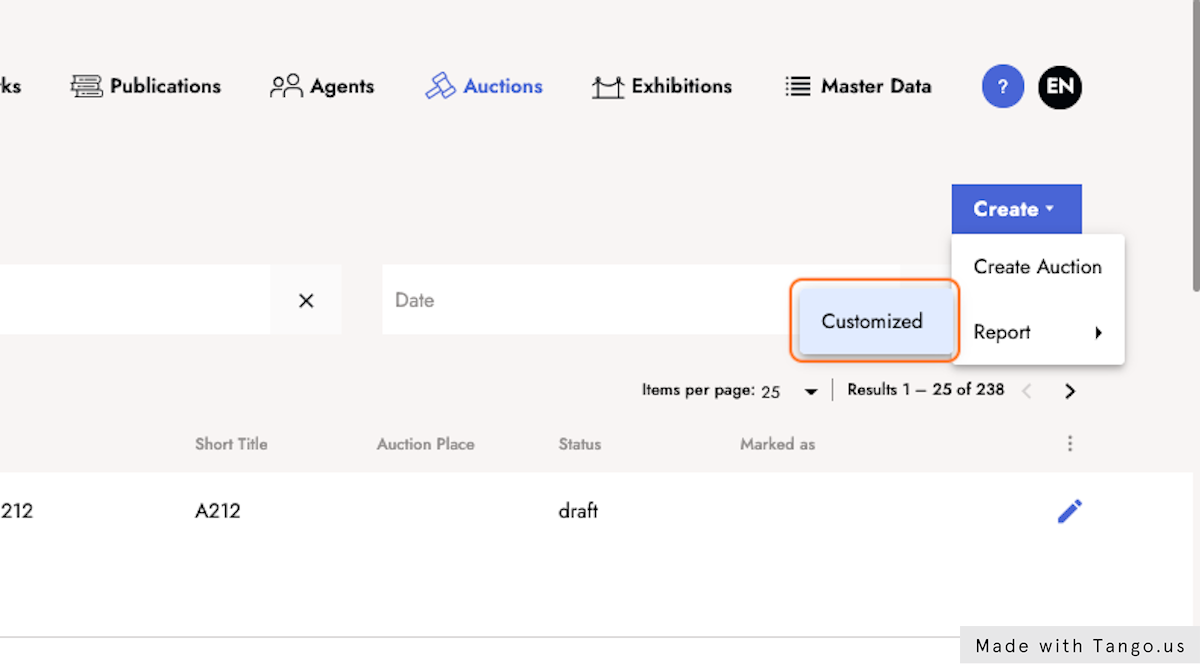
2. Upon selection, all auction entities are selectable. You can select one item at a time or select or deselect all items from the current page through the navigation bar. Confirm your choice by clicking Customize report.

3. Once the entities have been selected, a menu of options to add and sort data is displayed to create the report.

4. Auction details can also be added. They include auction house, city, date, ID, linked publication ID, and linked publication title. The latter is in relation to the sales catalogue that can be connected to the auction.

5. Additional information can be added, including visibility status, editorial status, marked as, created by and date, last modified by and date as well as the internal links to access the entity. After adding the necessary information, click Create report.

6. The report is displayed in HTML format but can be downloaded as CSV to be further worked by you.

Last updated: June 30, 2025
